Here’s our quick-start guide to how to get started with this website…
When you log in for the first time you will see a screen that looks like this. Notice your name, the round circle for your Profile Photo (#1), the rectangle for your Cover Photo (#2) with a plus sign and the little gearbox to Edit Your Profile (#3) under the rectangle on the right.
Step 1 Upload Profile Photo
Click on the round circle (#1) and the drop down menu will appear. Click “Upload Photo” to add your profile photo.
You will see this screen.
To upload photo choose photo from your Pictures or Photos files on your computer accordingly. This example is from a Mac.
Select your photo.
Once you’ve uploaded your photo click apply (see arrow above).
Step 2 Upload Cover Photo
Now it’s time to upload a Cover Photo, see rectangle (#2). The image needs to be at least 1000 pixels wide. You will receive a warning if your picture is too small.
Use the same process to upload Cover Photo as in Step 1 (see above). We recommend choosing a picture of your condo, house or apartment. The image will appear in the large rectangle.
Step 3 Edit Profile and enter your Bio
Click on the gear box (#3) and the drop down menu will appear. Click “Edit Profile.”
Enter Bio text in the highlighted dialog box “Tell us a bit about yourself.” Also note that this is where to come if you want to update (change) your Profile and Cover photos or any other info in your profile. Make sure to click Update Profile when you’re done.
You did it! You have a complete member profile and are ready to join in the fun!
Explore the site and check out our other How To articles.
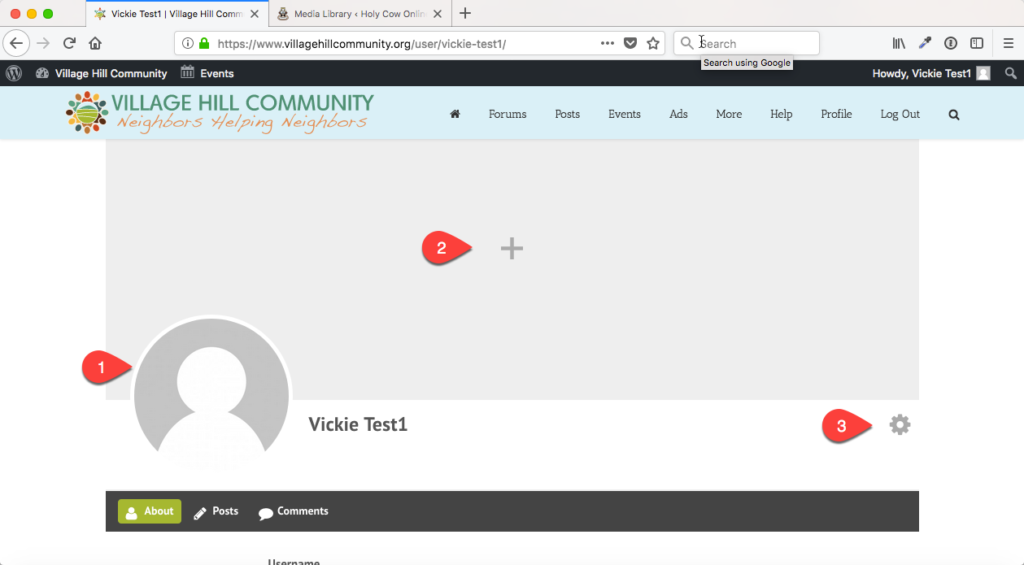
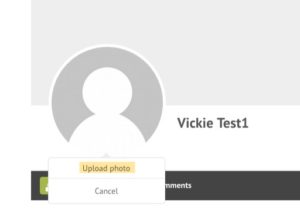
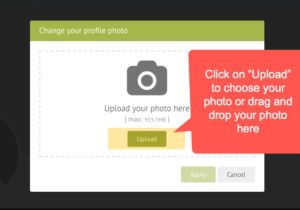
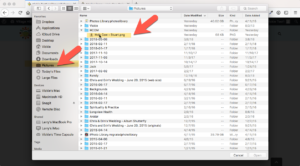
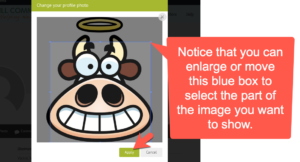
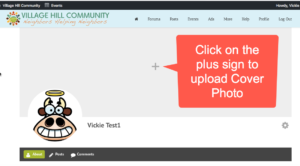
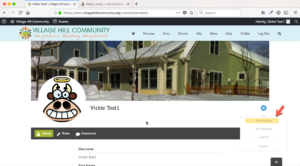
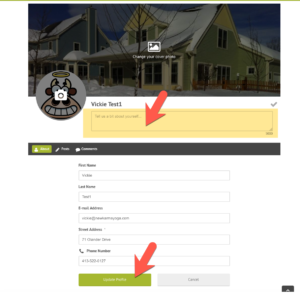
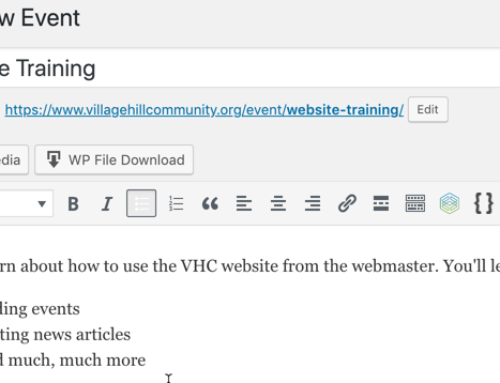
Leave A Comment
You must be logged in to post a comment.